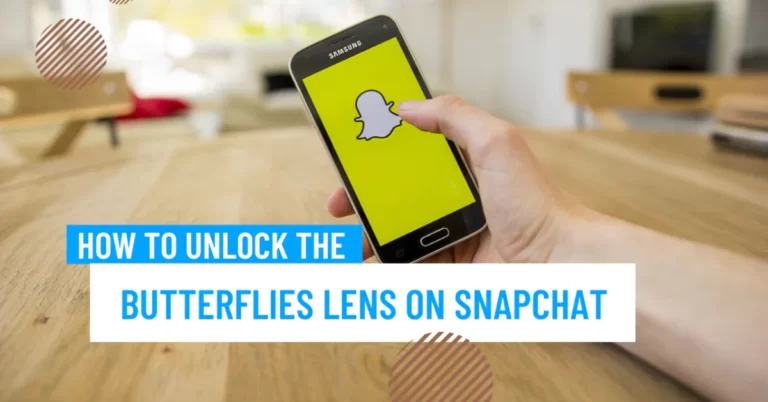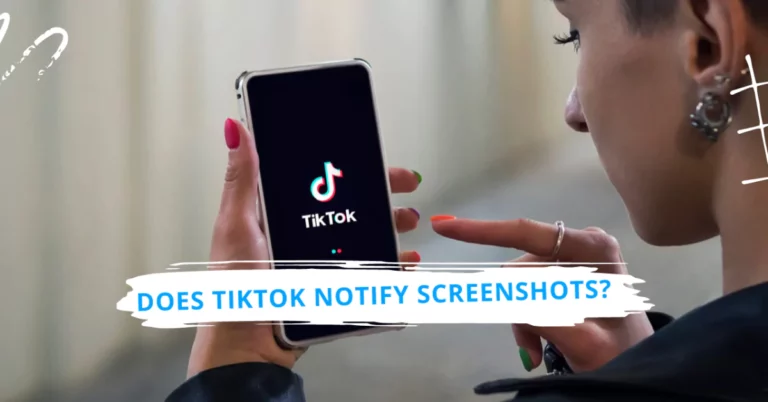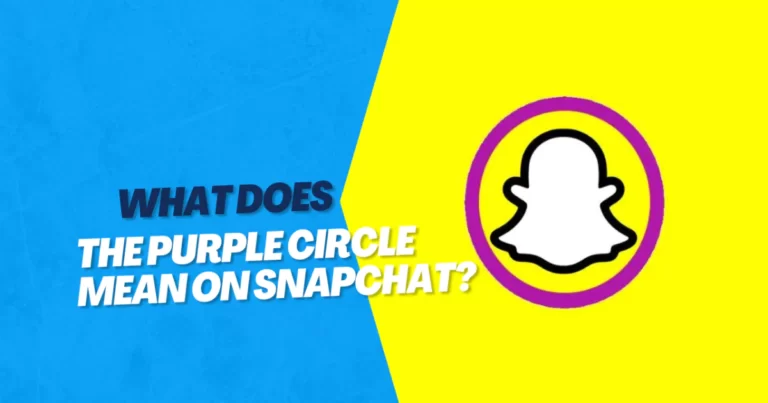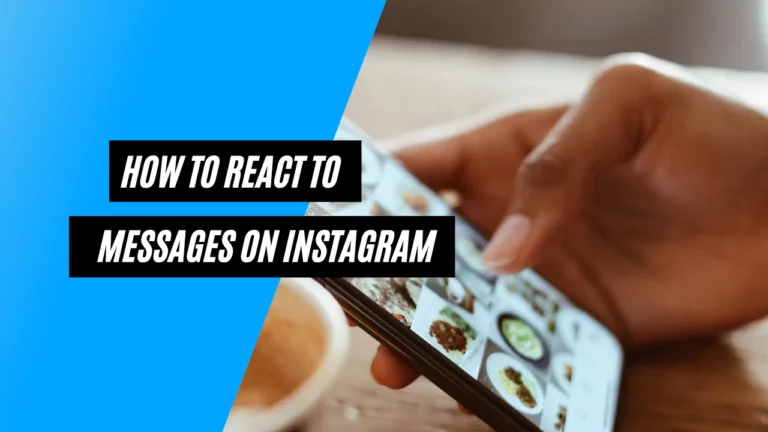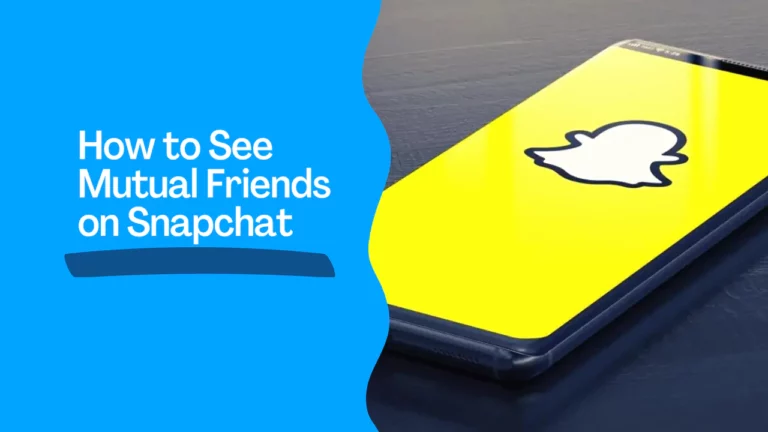How to Save a TikTok Draft to Camera Roll? Create | Edit | Delete
As of 2021, TikTok had over one billion registered members, making it one of the most widely used social media sites worldwide. Users of TikTok can create and share short movies with various filters, effects, tunes, and other features. But how to save a TikTok draft to camera roll?
Also Read : How to Delete TikTok Story? [Complete Guide 2023]
Why Save TikTok Drafts To The Camera Roll?
You can save a TikTok draft to the camera roll for several reasons.
Some of them are:
- You can edit your video later using other apps or tools.
- You can back up your video if you lose access to your TikTok account or the app crashes.
- You can share your video with other platforms or people without posting it on TikTok.
- You can avoid using up your storage space on TikTok by deleting the draft after saving it to your device.
Also Read: How to See Mutual Friends on Snapchat
How to Create a TikTok Draft?
Creating a TikTok draft is easy.
Just follow these steps:
- Open the TikTok app and touch the plus icon at the bottom of your screen.
- Record or upload your video and add any filters, effects, stickers, sounds, or text you want.
- Tap the checkmark icon when you are done editing your video.
- On the posting page, tap the “Drafts” button at the bottom right corner of the screen.
- Your video clip will be saved as a draft on your profile page.
How to Edit a TikTok Draft?
Editing a TikTok draft is also simple.
Here’s how:
- Open TikTok and go to your profile page by touching the “Me” icon at the bottom of the screen.
- Tap the “Drafts” rectangle on your videos section to see your drafts.
- Tap the caption of the draft you want to edit.
- You can change your draft’s caption, hashtags, sound, cover, or privacy settings.
- Tap “Next” when you are done editing your draft.
How to Save a TikTok Draft to Camera Roll?
Saving a TikTok draft to a camera roll is tricky because there is no direct option from the editing screen. However, there is a workaround that you can use.
Here’s how:
- Open TikTok and go to your profile page by touching the “Me” icon at the bottom of the screen.
- Tap the “Drafts” rectangle on your videos section to see your drafts.
- Choose the video draft you want to save and tap “Next.”
- On the posting page, tap the “Who can watch this video” setting and set it to “Only me.” It will make your video private and visible only to you.
- Tap “More options” and enable “Save to device.” Posting your video clip to your camera roll will save it.
- Tap “Post” to post your private video.
- Verify that your video has been saved to your camera roll by checking your device’s gallery or photos app.
Also Read: How to React to Messages on Instagram?
How to Delete a TikTok Draft?
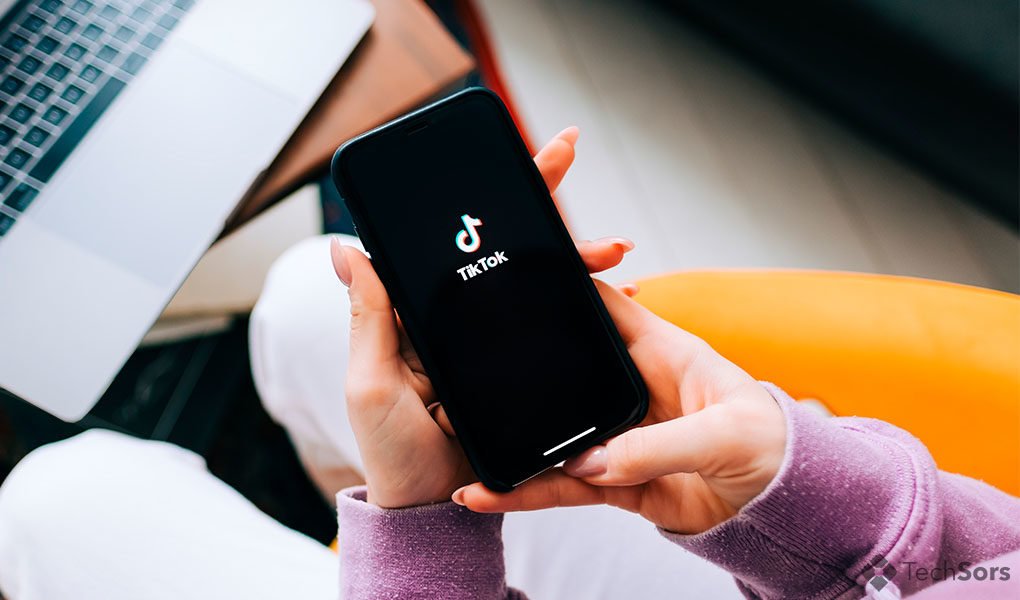
Deleting a TikTok draft is very easy.
Just follow these steps:
- Open TikTok and go to your profile page by touching the “Me” icon at the bottom of the screen.
- Tap the “Drafts” rectangle on your videos section to see your drafts.
- Long-press on the draft you want to delete until a menu pops up.
- Tap “Delete” and confirm by tapping “Delete” again.
How to Download TikTok Drafts on Android Without Posting?
If you use an Android device, there is another way to download TikTok drafts without posting them as private videos.
Here’s how:
- Open TikTok and go to your profile page by touching the “Me” icon at the bottom of the screen.
- Tap the “Drafts” rectangle on your videos section to see your drafts.
- Choose the video draft you want to download and tap “Next.”
- On the posting page, tap “Save” at the screen’s bottom left corner.
- Your video clip will be saved to your device’s gallery or photos app.
How to Download TikTok Drafts on iPhone and iPad?
If you use an iPhone or iPad, there is no option to save drafts directly from the posting page like on Android. However, you can use your device’s screen recorder to capture your draft video.
Here’s how:
- Open TikTok and go to your profile page by touching the “Me” icon at the bottom of the screen.
- Tap the “Drafts” rectangle on your videos section to see your drafts.
- Choose the video draft you want to download and tap “Next.”
- Swipe up from the bottom of the screen (or swipe down from the top right corner on iPhone X or later) to access the Control Center.
- Tap the screen recording icon and wait for a three-second countdown.
- Tap the play button on your draft video and let it play until the end.
- Swipe up from the bottom of the screen (or swipe down from the top right corner on iPhone X or later) to reaccess the Control Center.
- Tap the screen recording icon again to stop the recording.
- Your video will be saved to your device’s gallery or photos app.
Frequently Asked Questions (FAQs)
Can I Save A TikTok Draft To My Camera Roll Before Publishing The Video?
You cannot save a TikTok draft to your camera roll before publishing the video. You have to post the video as a private video and enable “Save to device” to save it to your camera roll.
Do I Need To Have A TikTok Account To Save A Draft To My Camera Roll?
You need a TikTok account to save a draft to your camera roll. You must log in to your account to keep a draft.
Why Can’t I See The Save Video Option When I Tap On The Share Icon On TikTok?
The save video option is only available for public videos or videos you created. You cannot save other users’ or private videos to your camera roll.
Can I Edit My TikTok Draft After Saving It To My Device?
You can edit your TikTok draft after saving it to your device using other apps or tools. However, you can no longer edit it on TikTok once you delete it from your drafts.
Conclusion
You just explored how to save a TikTok draft to camera roll? Saving a TikTok draft to camera roll is a useful feature that allows you to keep a copy of your video on your device, edit it later, share it with others, or back up it in case of any issues.
However, saving a TikTok draft to a camera roll is not straightforward and requires extra steps.
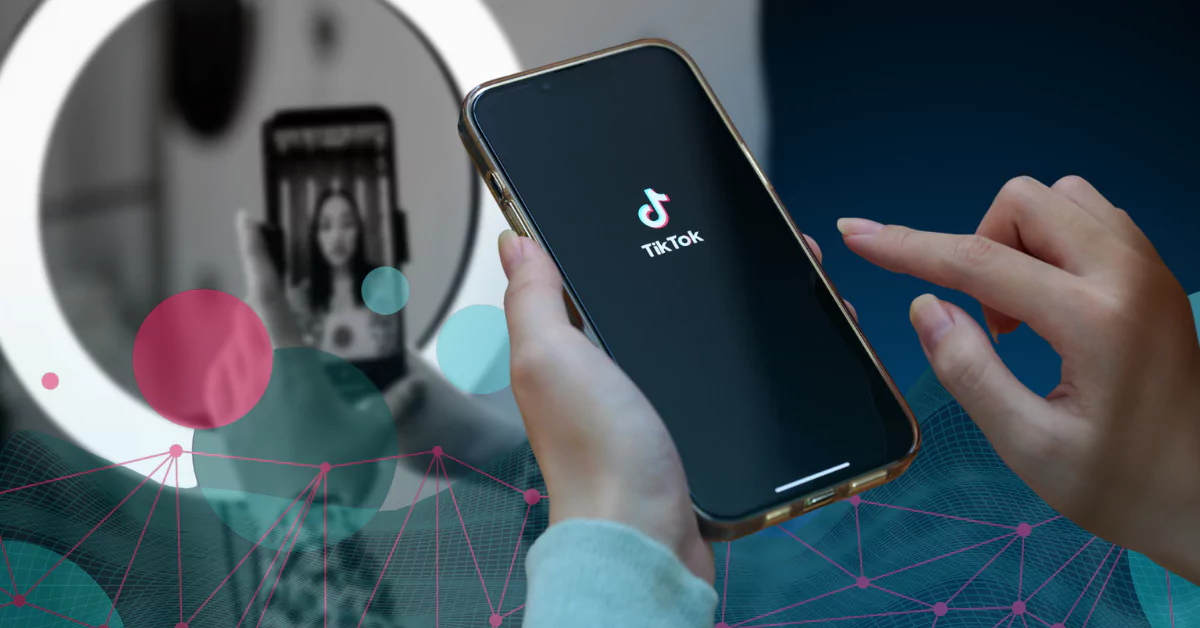
![How to Delete TikTok Story? [Complete Guide 2023]](https://articlesjett.com/wp-content/uploads/2023/06/How-to-Delete-TikTok-Story-768x333.webp)