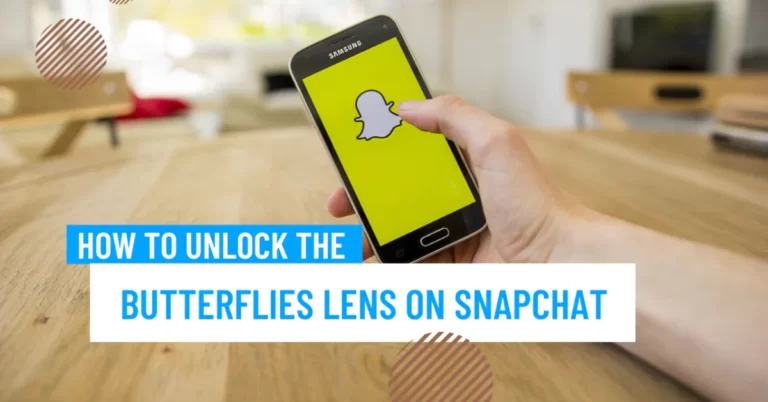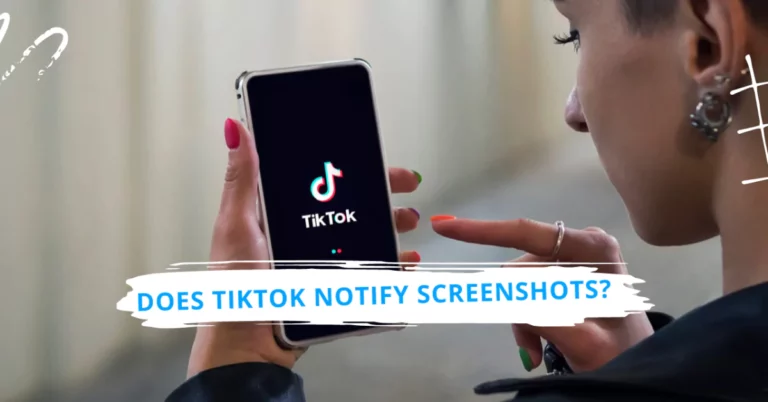How to React to Messages on Instagram?
Instagram is a famous social media giant with over 1 billion monthly active users. It’s a place to share photos and videos and communicate with friends, family, and followers through direct messages (DMs). But how to react to messages on Instagram? And how do you reply to them?
In this article, we’ll show you how to do both in simple steps, whether using your phone or your computer.
Why Learn How to React in Instagram DM & Reply?
Reactions and replies are two ways to show your engagement and interest in a conversation on Instagram. They also express your emotions, opinions, and personality.
Reactions are easy ways to acknowledge a message without typing anything. You can choose from six different emoji reactions: ❤️, 😂, 😮, 😢, 😍, and 🔥. You can also double-tap a message to send a heart reaction.
Replies are more personal and detailed ways to respond to a message. You can type anything or use stickers, GIFs, voice notes, photos, videos, or other media.
By reacting and replying to messages on Instagram, you can:
- Show your appreciation and support for the sender
- Build rapport and trust with the sender
- Have fun and enjoy the chat
Also Read: How to Pair Sony WF-1000XM4? [ iPhone | Android | PC | MAC ]
How to React to Messages on Instagram in 4 Steps?
Here’s how to react to messages on Instagram using your phone:
- Open the Instagram app and tap the paper plane icon at the top right corner to access your DMs.
- Tap on the chat with the message you want to react to.
- Tap and hold the text until a menu pops up with six emoji reactions.
- Tap on the emoji reaction you want to send.
Alternatively, you can double-tap the message to send a heart reaction. The sender will see your reaction next to your message. You can also see your response below the message.
You can change or remove your reaction by tapping and holding the message again, choosing a different emoji, or tapping “Unsend”.
How to React to Messages on Instagram PC?
Here’s how to react to messages on Instagram using your computer:
- Open the browser and go to www.instagram.com.
- If you haven’t already, use a username and password.
- Access your DMs by clicking the paper plane icon at the top right corner.
- Click on the chat that contains the message you want to react to.
- Hover over the text until a menu pops up with six emoji reactions.
- Click on the emoji reaction you want to send.
Alternatively, you can double-click the message to send a heart reaction. The sender will see your reaction next to your message. You can also see your response below the message.
You can change or remove your reaction by hovering over the message again, clicking on the emoji, or clicking “Unsend”.
How to Reply to a Message on Instagram?
Replying to a message on Instagram using your phone:
- Open the Instagram app and tap the paper plane icon at the top right corner to access your DMs.
- Tap on the chat with the message you want to reply to.
- Tap on the text box at the bottom of the screen and write your reply.
- Tap on the send button or press enter key.
You can also use other features to enhance your reply, such as:
- Stickers: Tap on the sticker icon at the bottom left corner of the text box and choose from various stickers.
- GIFs: Tap on the GIF icon at the bottom left corner of the text box and search for GIFs by keywords or categories.
- Voice notes: Tap and hold the microphone icon at the bottom right corner of the text box and record your voice note—release when you’re done.
- Photos or videos: Tap on the camera icon at the bottom left corner of the text box and take an image or video or choose from your gallery.
- Other media: Tap the plus icon at the bottom left corner of the text box and choose from other media options such as music, polls, questions, countdowns, etc.
The sender will see your reply below their message. You can also see your answer below their message. You can delete or unsend your response by tapping and holding it and choosing “Delete” or “Unsend”.
Here’s how to reply to a message on Instagram using your computer:
- Open the browser and go to www.instagram.com.
- Login if you still need to.
- Access your DMs by clicking the paper plane icon at the top right corner.
- Click on the conversation that contains the message you want to reply to.
- Click on the text box at the bottom of the screen and type your reply.
- Click on the send button or press enter key.
The sender will see your reply below their message. You can also see your answer below their message. You can delete or unsend your reply by clicking on it and choosing “Delete” or “Unsend”.
Do We Need to Go Beyond What’s Already Required?
Reactions and replies are great ways to communicate on Instagram. Sometimes, you should go beyond what’s already required and do something extra to make your conversation more memorable and meaningful.
For example, you can:
- Send a video call request: If you want to talk face-to-face with the sender, tap or click on the video camera icon at the top right corner of the chats and start a video call with them.
- Send a voice message: If you want to say something more than a voice note, you can tap or click on the message icon at the top right corner of the chats and start a voice message with them.
- Send a disappearing photo or video: If you want to share something that will disappear after they see it, you can swipe left from your DMs and choose the sender from your contacts list. Then, please take a photo or video and send it. They will only be able to see it once, and it will vanish after they close it.
- Send a group message: If you want to include more people in your conversation, tap or click the new message icon at the top right corner of your DMs and choose multiple contacts from your list. Then, start a group chat with them.
Double-tap Reaction Emoji
One of the easiest ways to react to messages on Instagram is to double-tap them. It will send a heart reaction to the sender, a universal sign of love, appreciation, and support.
Instagram allows you to customize your double-tap reaction emoji according to your preferences.
Here’s how to do it:
- Open the Instagram app and tap on your profile picture at the bottom right corner of the screen.
- Click on the three lines at the top right corner of your account profile page and choose “Settings”.
- Tap on “Privacy” and then “Messages”.
- Tap on “Emoji Reactions” under “Customize Interactions”.
- Tap on “Double-Tap Reaction” and choose an emoji from the list.
You can also change your other emoji reactions by tapping on them and choosing different emojis from the list. Now, whenever you double-tap a message on Instagram, you will send your selected emoji reaction instead of a heart.
FAQs on Instagram Reactions & Replies:
How Do You Like a Message on Instagram?
To like a message on Instagram, you can either double-tap it or tap and hold it and choose the heart emoji reaction from the menu.
How to Laugh at a Message on Instagram?
To laugh at a message on Instagram, you can either tap and hold it and choose the laughing emoji reaction from the menu or type “LOL” or “😂” as a reply.
Why Can’t I React to Messages on Instagram?
If you can’t react to messages on Instagram:
- Your app needs to be updated. Try updating it from your app store.
- You have a slow internet connection.
- You have blocked or muted the sender. Try unblocking or unmuting them from their profile page.
- You have disabled reactions in your settings. Try enabling them from Settings > Privacy > Messages > Emoji Reactions > Allow Emoji Reactions.
How to Change Emoji Reactions in Instagram DMs?
To change emoji reactions in Instagram DMs, you can follow these steps:
- Open the Instagram app and tap on your profile picture at the bottom right corner of the screen.
- Tap on the three lines at the top right corner of your account profile page and choose “Settings”.
- Tap on “Privacy” and then “Messages”.
- Tap on “Emoji Reactions” under “Customize Interactions”.
- Tap on any of the six emoji reactions and choose a different emoji from the list.
You can also change your double-tap reaction emoji by tapping on it and choosing a different emoji from the list. Now, whenever you tap and hold a message on Instagram, you will see your customized emoji reactions in the menu.
Conclusion
Reactions and replies are two essential features of Instagram DMs that can help you communicate better with your contacts. They can also make your conversation more fun and engaging.
With the help of these steps, you can learn how to react and reply to messages on Instagram using your phone or your computer. You can customize your emoji reactions and other features to spice up your chat.
Happy chatting! 😊
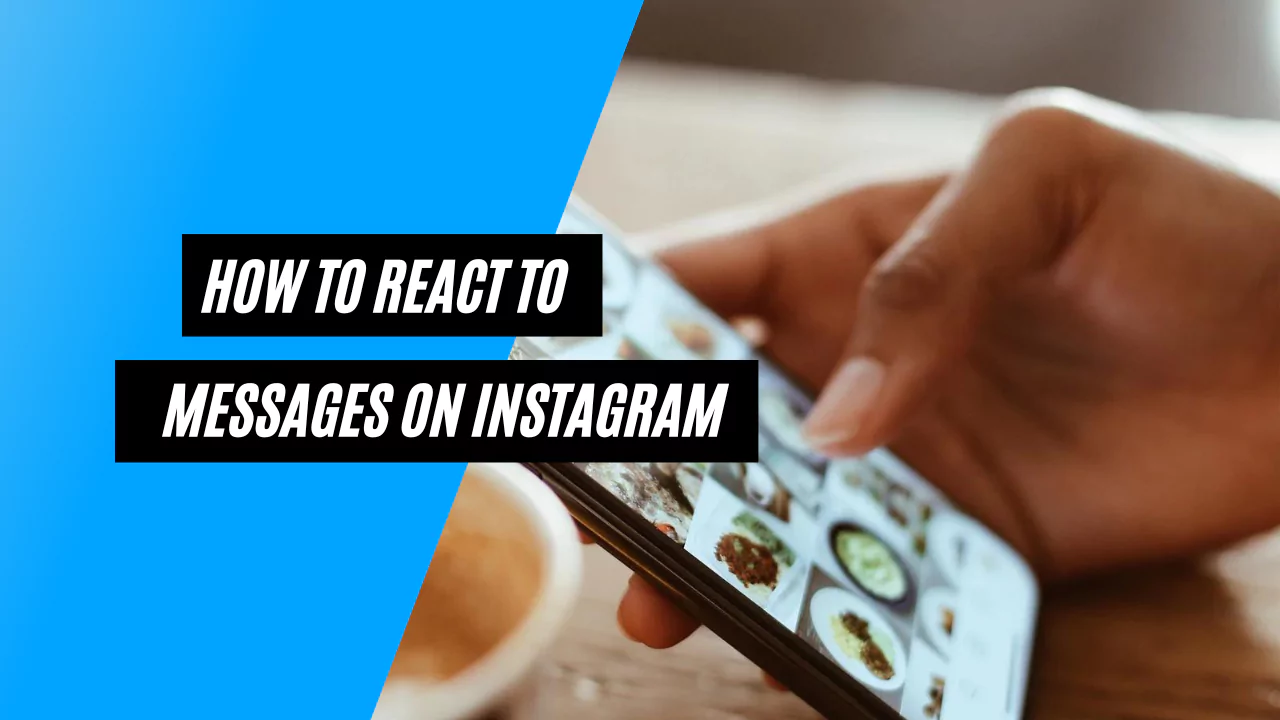

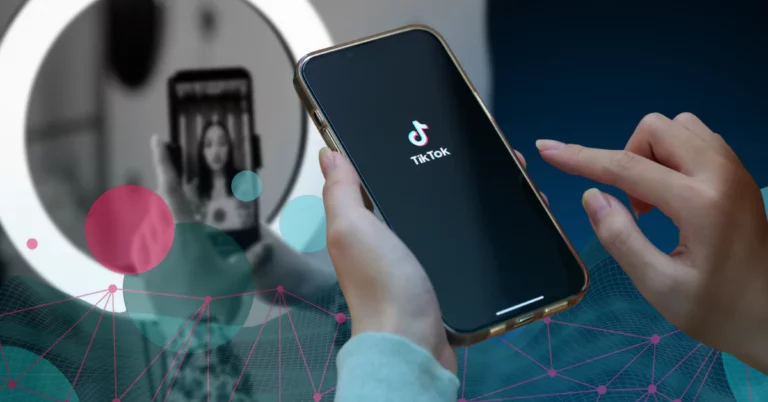
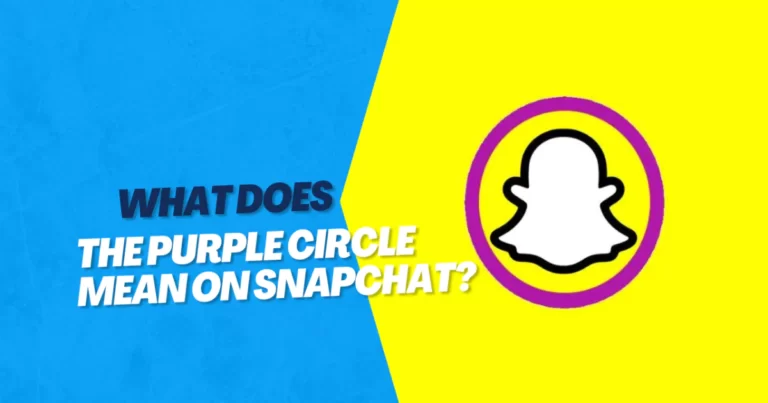
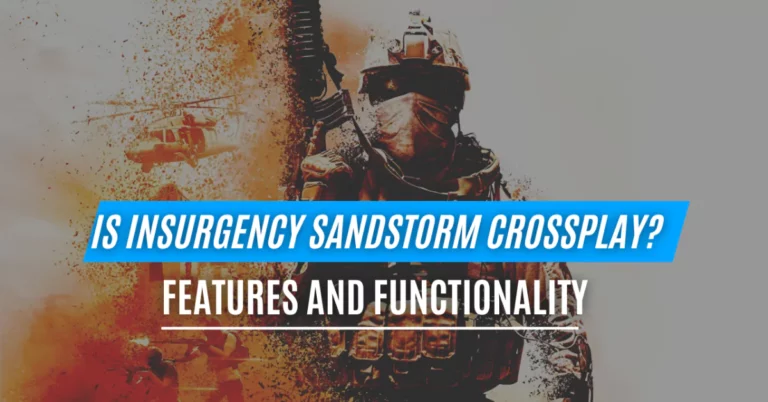
![How to Pair Sony WF-1000XM4? [ iPhone | Android | PC | MAC ]](https://articlesjett.com/wp-content/uploads/2023/06/How-to-Pair-Sony-WF-1000XM4-article-connects-768x432.webp)