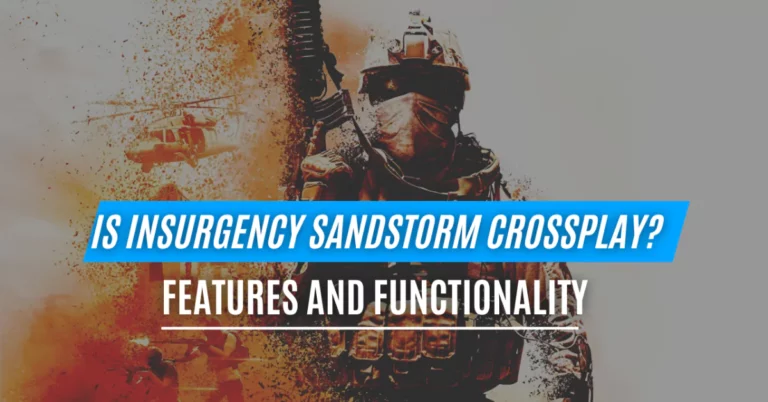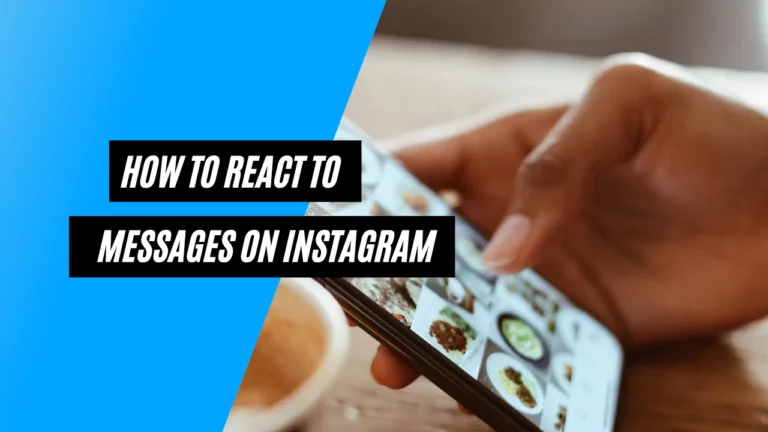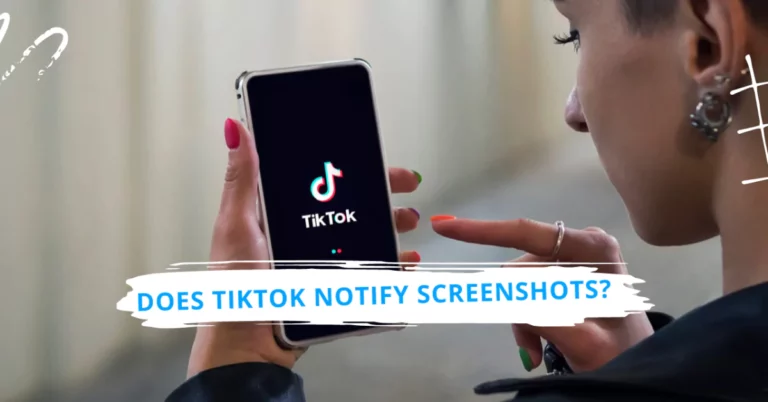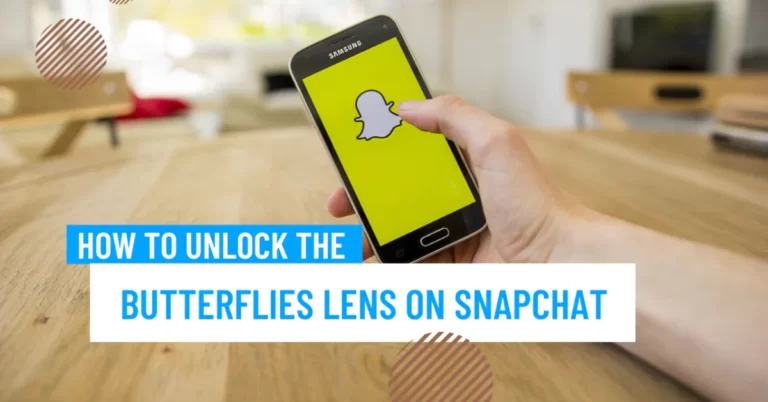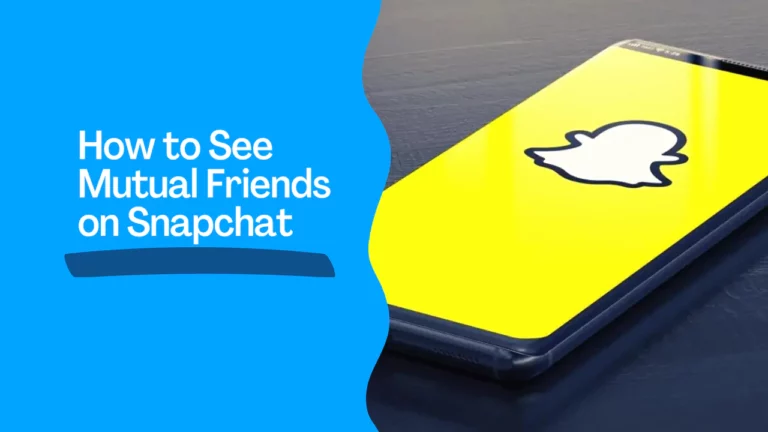How to Pair Sony WF-1000XM4? [ iPhone | Android | PC | MAC ]
Pairing is registering and connecting a Bluetooth device with another device, such as your earbuds and phone. Pairing allows you to stream audio wirelessly from one device to another. You only need to pair your devices once, and they will automatically reconnect when they are in range and turned on. Let’sLet’s know how to pair Sony WF-1000XM4.
Wireless Connection to Bluetooth Devices
To connect to Bluetooth devices, pair your Sony WF-1000XM4 with them first. Follow the steps in the introduction section to put your earbuds in pairing mode and select them from the Bluetooth settings on your device.
Once paired, you can connect your earbuds to any of the paired devices by turning on both devices and selecting “WF-1000XM4” from the Bluetooth settings on your device. You can also use the Fast Pair feature on some Android devices to connect your earbuds quickly by opening the charging case lid near your device.
To switch between different paired devices, you must manually disconnect your earbuds from the current device and connect them to another. You can also use the Sony Headphones Connect app on your phone or tablet to manage your paired devices and switch between them.
How Do I Put My Sony 1000XM4 in Pairing Mode?

To put your Sony WF-1000XM4 in pairing mode, you have two options:
- Remove them from the charging case if you pair them with a device for the first time or after initializing them (if they have no pairing information). They will automatically enter pairing mode, and you will hear voice guidance saying “Bluetooth pairing” from both earbuds.
- If you pair them with a second or subsequent device (if they have pairing information for other devices), put them in both ears and hold your fingers on the touch sensors on both earbuds for five seconds. You will hear “Bluetooth pairing” from both earbuds.
How do I Pair My Sony WF-1000XM4 to my Phone?
To pair your Sony WF-1000XM4 to your phone, follow these steps:
- Put your earbuds in pairing mode by following the instructions in the previous section.
- Unlock your phone screen and go to the Bluetooth settings. On Android devices, swipe down from the top of the screen and tap the Bluetooth icon. On iOS devices, go to Settings > Bluetooth.
- Tap “Pair new device” on Android devices or “Other Devices” on iOS devices and wait for your phone to scan for nearby Bluetooth devices.
- Select “WF-1000XM4” from the list of available devices. You may need to enter a pass key (0000) if prompted.
- Wait for the pairing confirmation message on your phone screen and the voice guidance saying “Bluetooth connected” from both earbuds.
How Do You Put Sony Earbuds in Pairing Mode?
To put Sony earbuds in pairing mode, follow the steps depending on the model of your earbuds. For Sony WF-1000XM4, refer to the section “How Do I Put My Sony 1000XM4 in Pairing Mode?” above.
For other models of Sony earbuds, such as WF-SP800N, WF-XB700, or WF-1000XM3, you can usually put them in pairing mode by holding the power button or the touch sensor on the left earbud for a few seconds until you see a flashing blue and red light or hear voice guidance saying “Bluetooth pairing.”
How do I pair My Sony WF-1000XM4 with My New iPhone?

- Put your earbuds in pairing mode.
- Unlock your iPhone screen and go to Settings > Bluetooth.
- Tap “Other Devices” and wait for your iPhone to scan for nearby Bluetooth devices.
- Select “WF-1000XM4” from the list of available devices. You may need to enter a pass key (0000) if prompted.
- Wait for the pairing confirmation message on your iPhone screen and the voice guidance saying “Bluetooth connected” from both earbuds.
How to Pair Sony WF-1000XM4 to Android?
To pair your Sony WF-1000XM4 to an Android device, follow these steps:
- Put your earbuds in pairing mode.
- Unlock your Android device screen and swipe down from the top of the screen. Tap the Bluetooth icon to turn on the Bluetooth function.
- Tap “Pair new device” and wait for your device to scan for nearby Bluetooth devices.
- Select “WF-1000XM4” from the list of available devices. You may need to enter a pass key (0000) if prompted.
- Wait for the pairing confirmation message on your device screen and the voice guidance saying “Bluetooth connected” from both earbuds.
How to Pair Sony WF-1000XM4 to PC?
To pair your Sony WF-1000XM4 to a Windows PC, follow these steps:
- Put your earbuds in pairing mode.
- Make sure your PC has a Bluetooth function that supports music playback connections (A2DP) and that it is turned on.
- Click the Start button, then Settings > Devices > Bluetooth & other devices.
- Click the Bluetooth switch to turn on the Bluetooth function, then click “Add Bluetooth or another device.”
- Select “Bluetooth” from the list of device types, then find and select “WF-1000XM4” from the list of available devices. You may need to enter a pass key (0000) if prompted.
- Wait for the pairing confirmation message on your PC screen and the voice guidance saying “Bluetooth connected” from both earbuds.
How to Pair Sony WF-1000XM4 to Mac?
To pair your Sony WF-1000XM4 to a Mac computer, follow these steps:
- Put your earbuds in pairing mode.
- Make sure your Mac has a Bluetooth function that supports music playback connections (A2DP) and that it is turned on.
- Click the Apple menu, then System Preferences > Bluetooth.
- Click the Bluetooth icon to turn on the Bluetooth function, then click ” +.”
- Select “WF-1000XM4” from the list of available devices. You may need to enter a pass key (0000) if prompted.
- Wait for the pairing confirmation message on your Mac screen and the voice guidance saying “Bluetooth connected” from both earbuds.
To pair your Sony WF-1000XM4 with an iPad, follow these steps:
- Put your earbuds in pairing mode.
- Unlock your iPad screen and go to Settings > Bluetooth.
- Tap “Other Devices” and wait for your iPad to scan for nearby Bluetooth devices.
- Select “WF-1000XM4” from the list of available devices. You may need to enter a pass key (0000) if prompted.
- Wait for the pairing confirmation message on your iPad screen and the voice guidance saying “Bluetooth connected” from both earbuds.
How to Pair Sony WF-1000XM4 with a Nintendo Switch?
To pair your Sony WF-1000XM4 with a Nintendo Switch, follow these steps:
- Put your earbuds in pairing mode.
- Ensure your Nintendo Switch is updated to the latest system version and has a Bluetooth audio function.
- Navigate to System Settings from the Switch’sSwitch’s Home menu. Scroll to the Bluetooth Audio menu, then select `Add Device` on the right.
- Select “WF-1000XM4” from the list of available devices. You may need to enter a pass key (0000) if prompted.
- Wait for the pairing confirmation message on your Switch screen and the voice guidance saying “Bluetooth connected” from both earbuds.
Sony WF-1000XM4 Switch Between Devices
To switch between different paired devices with your Sony WF-1000XM4, manually disconnect your earbuds from the current device and connect them to another device. It is doable by turning off the Bluetooth function on the current device or by selecting “WF-1000XM4” from the Bluetooth settings on another device.
You can also use the Sony Headphones Connect app on your phone or tablet to easily manage your paired devices and switch between them.
To do this, follow these steps:
- Download and install the Sony Headphones Connect app on your phone or tablet.
- Open the app and connect your earbuds to it by following the instructions on the screen.
- Tap “Paired Devices” on the app menu and select the device from the list of available devices you want to switch to.
- Wait for the voice guidance saying “Bluetooth connected” from both earbuds.
Sony WF-1000XM4 Fast Pair
Fast Pair is a feature that lets you pair and connect your Sony WF-1000XM4 with compatible Android devices quickly and easily by opening the charging case lid near your device.
To use this feature, follow these steps:
- Ensure your Android device is updated to Android 6.0 or later and has installed Google Play Services 11.7 or later.
- Turn on the Bluetooth and Location functions on your Android device.
- Open the charging case lid and remove both earbuds. You will see a notification on your device screen with an image of your earbuds.
- Tap “Connect” on the notification and wait for the pairing confirmation message on your device screen and the voice guidance saying “Bluetooth connected” from both earbuds.
Sony WF-1000XM4 Not Pairing – Troubleshooting
If you are having trouble pairing or connecting your Sony WF-1000XM4 with a device, try these troubleshooting tips:
- Ensure your earbuds and device are fully charged and turned on.
- Keep your earbuds in pairing mode and that they are within 1 meter (3 feet) of your device.
- Ensure no obstacles or interference between your earbuds and your devices, such as walls, metal objects, or other Bluetooth devices.
- Make sure your device has a Bluetooth function that supports music playback connections (A2DP) and that it is turned on.
- Ensure you have selected “WF-1000XM4” from the Bluetooth settings on your device and that you have entered the correct passkey (0000) if prompted.
- If you have paired multiple devices with your earbuds, make sure you have disconnected them from the previous device before connecting them to another device.
- If you have initialized your earbuds (if they have no pairing information), delete them from your device’s Bluetooth settings before pairing them again.
Conclusion
The above article has demonstrated how to pair your Sony WF-1000XM4 with Bluetooth-enabled devices, including mobile phones, tablets, PCs, TVs, and game consoles. Additionally, we have covered how to use the Fast Pair feature on select Android devices and how to fix a few typical pairing problems.

![How to Delete TikTok Story? [Complete Guide 2023]](https://articlesjett.com/wp-content/uploads/2023/06/How-to-Delete-TikTok-Story-768x333.webp)