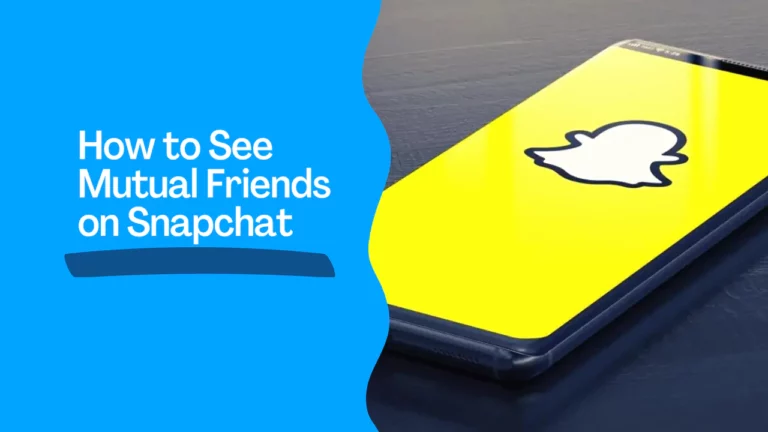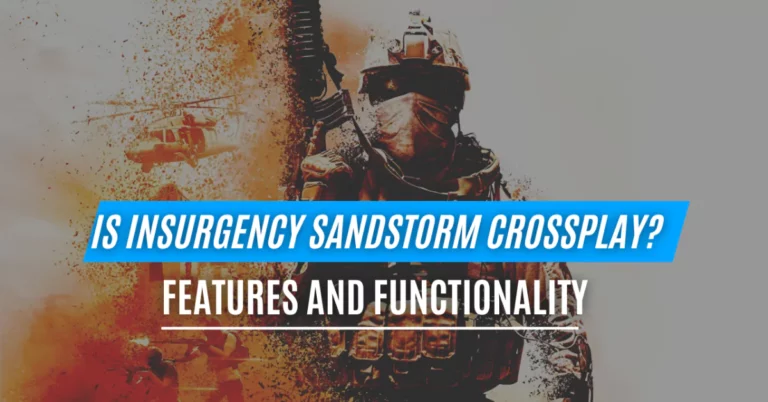AirPods Connected But Sound Coming From Phone: How to Fix It?
One of the most well-known brands of wireless earphones is AirPods. They offer a seamless connection with your iPhone, iPad, Mac, and other Apple devices. However, sometimes you may encounter a frustrating issue: Airpods connected but sound coming from phone. Why does this happen, and how can you fix it?
Also Read: How to Pair Sony WF-1000XM4? [ iPhone | Android | PC | MAC ]
Why are My AirPods Connected, But the Audio Comes From My Phone?

There are several reasons why your AirPods may be connected, but the sound is coming from your phone.
Some of the common ones are:
- Your Bluetooth settings are not configured correctly.
- Your AirPods are not fully charged or have a low battery.
- Your AirPods are not paired correctly with your iPhone or other device.
- Your iPhone’s iOS software is outdated or has a bug.
- Your AirPods have a hardware defect or damage.
- Your AirPods are too far away from your iPhone or other device.
- Your AirPods are connected to another device that is playing audio.
Troubleshooting AirPods Connected But Sound Coming From Phone
Before you try any of the solutions below, ensure your AirPods are fully charged and within the Bluetooth range of your iPhone or other device.
By opening the case next to your iPhone or swiping down from the top right corner of your iPhone’s screen to access the Control Centre, you can check the battery life of your AirPods. You can also check the Bluetooth connection status by tapping the Bluetooth icon.
Also Read: How to Save a TikTok Draft to Camera Roll? Create | Edit | Delete
How to Fix AirPods Connected But Sound Coming From Phone Issues?
Reset Your Bluetooth Settings
Sometimes, resetting your Bluetooth settings can fix the issue of AirPods being connected, but the sound is coming from the phone.
To do this, follow these steps:
- Go to Settings > Bluetooth on your iPhone or other device.
- Touch on the “i” icon next to your AirPods name.
- Tap on Forget This Device and confirm.
- Turn off Bluetooth and wait for a few seconds.
- Turn on Bluetooth and pair your AirPods again.
Reset Your AirPods
Another way to fix the issue of AirPods connected but the sound coming from the phone is to reset your AirPods. It will erase all the settings and data on your AirPods and restore them to their factory defaults.
To do this, follow these steps:
- Put your AirPods in their charging case and close the lid.
- Wait for about 15 seconds, and then open the lid.
- Press and hold the setup button on the back of the case until you see a white flashing light.
- Release the button and close the lid.
- Open the lid and hold your AirPods near your iPhone or other device.
- Follow the given steps on the screen to pair your AirPods again.
Also Read: How to Delete TikTok Story? [Complete Guide 2023]
Update Your iPhone’s iOS Software
Sometimes, updating your iPhone’s iOS software can fix the issue of AirPods being connected, but the sound is coming from the phone. It is because Apple may release updates that fix bugs or improve compatibility with AirPods and other devices.
To do this, follow these steps:
- Go to Settings > General > Software Update on your iPhone or other device.
- If there is an update available, tap on Download and Install.
- Wait for the update to complete and restart your device.
Switch Off Automatic Ear Detection
Automatic ear detection is a feature that allows your AirPods to automatically pause or resume playback when you take them out or put them in your ears.
However, sometimes this feature may not work correctly and cause the issue of AirPods being connected, but the sound is coming from the phone.
To turn off this feature, follow these steps:
- Go to Settings > Bluetooth on your iPhone or other device.
- Tap on the “i” icon next to your AirPods name.
- Toggle off Automatic Ear Detection.
Disconnect From Other Devices
If you have paired your AirPods with multiple devices, such as an iPad, a Mac, or an Apple Watch, they may switch between them automatically depending on which one is playing audio. It may cause the issue of AirPods being connected, but the sound is coming from the phone.
To prevent this, you can disconnect your AirPods from other devices you are not using.
To do this, follow these steps:
- Go to Settings > Bluetooth on the device you want to disconnect.
- Touch on the “i” icon next to your AirPods name.
- Tap on Disconnect.
Alternatively, you can also use the Control Center to switch the audio output of your AirPods.
To do this, follow these steps:
- Swipe down from the top right corner of your iPhone screen to access the Control Center.
- Tap and hold on to the music widget.
- Tap on the AirPlay icon at the bottom right corner.
- Select your AirPods as the audio output.
Also Read: Does TikTok Notify Screenshots? Everything You Need to Know
How do I Update My AirPod Firmware?
Your AirPod firmware is the software that runs on your AirPods and controls their functions and features. Apple may release firmware updates for your AirPods to fix bugs or improve performance.
To update your AirPod firmware, you need to do the following:
- Ensure your AirPods are fully charged and in their charging case.
- Ensure your iPhone or other device is connected to Wi-Fi and has Bluetooth turned on.
- Place your iPhone or other device near your AirPods charging case and open the lid.
- Wait for a few minutes for the firmware update to happen automatically.
You can check the firmware version of your AirPods by following these steps:
- Go to Settings > General > About on your iPhone or other device.
- Scroll down and tap on AirPods.
- Look for the Firmware Version number.
Also Read: How to See Mutual Friends on Snapchat
How do I Select AirPods as an Audio Device on My iPhone?
You can use the Control Center to select AirPods as an audio device on your iPhone.
To do this, follow these steps:
- Swipe down from the top right corner of your iPhone screen to access the Control Center.
- Tap and hold on to the music widget.
- Tap on the AirPlay icon at the bottom right corner.
- Select your AirPods as the audio output.
Alternatively, you can also use Siri to select AirPods as an audio device on your iPhone.
To do this, follow these steps:
- Say “Hey Siri” or press and hold the side button on your iPhone to activate Siri.
- Say something like “Play music on my AirPods” or “Switch audio to my AirPods.”
What to do if a factory reset doesn’t work on AirPods?
If a factory reset doesn’t work on your AirPods, it may be because of one of these reasons:
- Your AirPods are not fully charged or have a low battery.
- Your iPhone or other device is not connected to Wi-Fi or has Bluetooth turned off.
- Your iPhone’s iOS software is outdated or has a bug.
- Your AirPods have a hardware defect or damage.
To fix this issue, you can follow some of these steps:
- Charge your AirPods and their charging case for at least 15 minutes using a Lightning cable and a power adapter.
- Turn on Wi-Fi and Bluetooth on your iPhone or other device, and make sure they are within range of each other.
- Update your iPhone’s iOS software to the latest version by going to Settings > General > Software Update.
- Contact Apple Support or visit an Apple Store or an authorized service provider for further assistance.
Also Read: How to React to Messages on Instagram?
Frequently Asked Questions (FAQs)
Why can’t people hear me on my AirPods?
If people can’t hear you on your AirPods, it may be because of one of these reasons:
- Your microphone is muted or blocked by something.
- Your microphone settings are not configured correctly.
- Your network connection could be better or more stable.
- Your call app is not compatible with your AirPods.
Why did my AirPods mic stop working?
If your AirPods mic stopped working, it might be because of one of these reasons:
- Your AirPods are not fully charged or have a low battery.
- Your AirPods are not paired correctly with your iPhone or other device.
- Your iPhone’s iOS software is outdated or has a bug.
- Your AirPods have a hardware defect or damage.
To fix this issue, you can try some of the abovementioned solutions, such as charging your AirPods, resetting your Bluetooth settings, resetting your AirPods, updating your iPhone’s iOS software, or contacting Apple Support.
How do I Know if My AirPods are Broken?
If your AirPods are broken, you may notice some of these signs:
- Your AirPods do not turn on or charge properly.
- Your AirPods do not connect or pair with your iPhone or other device.
- Your AirPods do not play sound or have poor sound quality.
- Your AirPods do not respond to touch controls or Siri commands.
- Your AirPods have physical damage, such as cracks, dents, or scratches.
If you suspect your AirPods are broken, contact Apple Support.
How do I Test my AirPods Microphone?
You can use the Voice Memos app on your iPhone or other device to test your AirPods microphone.
To do this, follow these steps:
- Go to the Voice Memos app on your iPhone or other device and tap the red record button.
- Put your AirPods in your ears and speak into them.
- Tap on the red stop button when you are done.
- Tap on the play button to listen to your recording and check the sound quality of your microphone.
Are the AirPods Waterproof?
The AirPods are not waterproof, but they are water-resistant. It shows that they can withstand some exposure to water, such as sweat, rain, or splashes. However, they are not designed to be submerged in water, such as in a pool, a shower, or a washing machine. Doing so may damage them and void their warranty.
If your AirPods get wet, dry them off with a soft cloth and let them air dry completely before using them again. You should also avoid charging them until they are dry.
Conclusion
AirPods are great wireless earbuds that connect seamlessly with your iPhone and other Apple devices. However, sometimes you may face the issue of AirPods connected but sound coming from phone. It can be frustrating but can be fixed with simple troubleshooting steps

![How to Delete TikTok Story? [Complete Guide 2023]](https://articlesjett.com/wp-content/uploads/2023/06/How-to-Delete-TikTok-Story-768x333.webp)
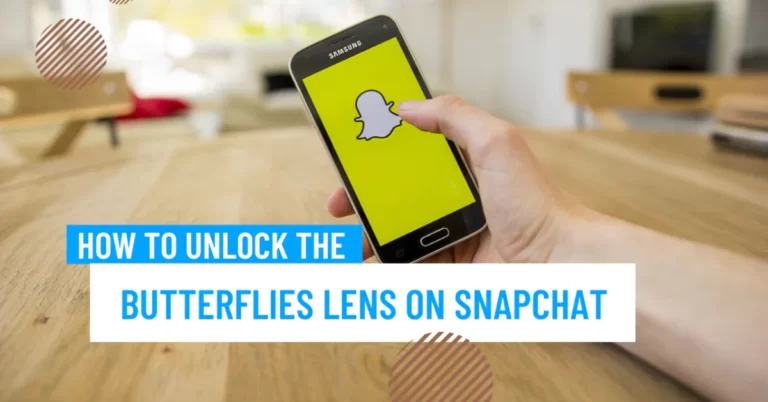
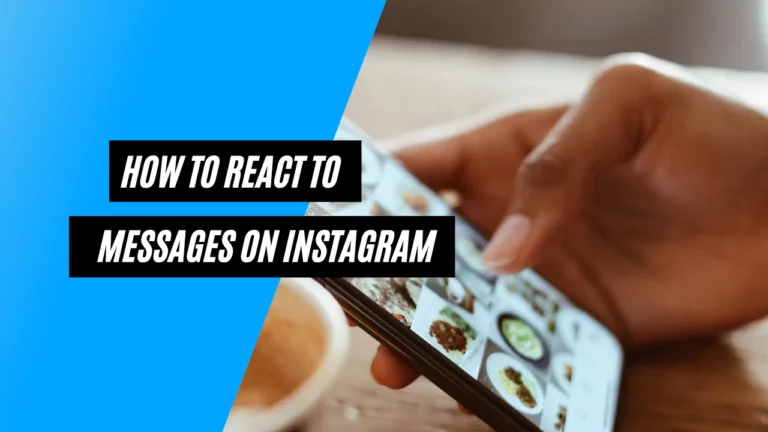
![How to Pair Sony WF-1000XM4? [ iPhone | Android | PC | MAC ]](https://articlesjett.com/wp-content/uploads/2023/06/How-to-Pair-Sony-WF-1000XM4-article-connects-768x432.webp)